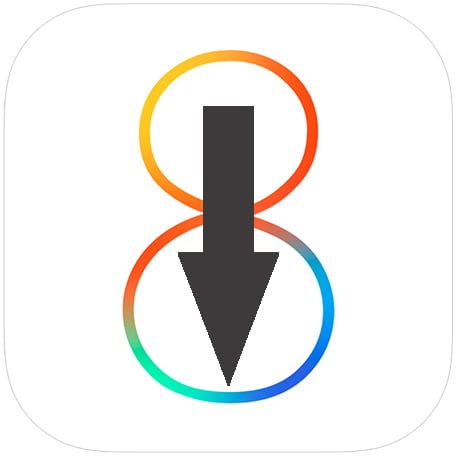If you had upgraded your iPhone, iPad or iPod touch to iOS 8 and you’r finding performance issues on devices and want to downgrade it to iOS 7.1.2, you can do it. Please followe our step by guide to complete this task.
Disclaimer:
– It is important to take a backup of your iOS device to iCloud or using iTunes.
– Apple doesn’t recommend downgrading so please proceed at your own risk.
– We are not responsible if any undesirable outcomes may happen to your device. use of this downgrade guide is solely at your own risk!
Download the appropriate iOS 7.1.2 firmware file for your device:
http://www.idownloadblog.com/download/
Steps:
– Connect the device running iOS 8 to your computer.
– Launch iTunes and select the iOS device from the sidebar.
– Hold the Alt/Option key in Mac or Shift Key in Windows on your keyboard and click on the Restore iPhone/iPad/iPod touch button in iTunes.
– Select the ipsw file you had downloaded earlier.
– iTunes will inform that it will erase and restore your iOS device to iOS 7.1.2 and will verify the restore with Apple.
– Click Restore.
– iTunes should now restore your iOS device to iOS 7.1.2.
– After a restore, the iOS device will restart. You should then see “Slide to set up”. Follow the steps in the iOS Setup Assistant.
That’s it. You should now be successfully downgraded to iOS 7.1.2.